GE CC-SCSTAT User Manual
Browse online or download User Manual for Thermostats GE CC-SCSTAT. GE CC-SCSTAT User's Manual
- Page / 44
- Table of contents
- BOOKMARKS
- Installation Manual 1
- Contents 3
- Safety terms and symbols 5
- Product overview 6
- WDU LEDs 7
- WDU screens 7
- Thermostat control screen 8
- Up and down buttons 9
- Menu button 9
- Mode button 9
- Fan button 9
- Run/Hold button 10
- LED display 10
- Communication error display 10
- Main menu screen 11
- Messages screen 12
- Schedule setup screen 13
- Heat and cool schedule screen 14
- Copy schedule screen 15
- User settings screen 16
- Set clock screen 17
- Sensor calibration screen 18
- Backlight display screen 19
- Thermostat information screen 20
- Installer settings screen 21
- SmartCommand Thermostat 22
- Installation overview 24
- Freeze protection 25
- Mounting 26
- Control unit installation 27
- HVAC system wiring 28
- DIP switches 29
- Heat pump HVAC system wiring 30
- Control unit connection 32
- Serial communication 33
- RS485 protocol 34
- Thermostat network commands 34
- System checklist 35
- Serial communication test 36
- HVAC system testing 37
- Heat pump system quick test 38
- Control unit wiring 39
- DIP switch SW1 settings 40
- Network commands 41
- Network variables 42
- Contacting technical support 43
Summary of Contents
gSmartCommand ThermostatInstallation Manual
SmartCommand ThermostatInstallation Manual6Run/Hold buttonThe Run/Hold button controls the automatic schedule operation. In hold mode, the current tem
7Main menu screenThe thermostat has a menu tree that can be accessed by pressing the Menu button on the main Thermostat control screen. Various config
SmartCommand ThermostatInstallation Manual8Messages screenThe Messages screen (Figure 4) allows you to retrieve text messages sent from the serial net
9Schedule setup screenThe Schedule setup screen allows you to review and set the setback schedule for the thermostat. The thermostat has a 4 by 7 sche
SmartCommand ThermostatInstallation Manual10Heat and cool schedule screenWhen you select the Heat and cool schedule menu item, the Heat and cool sched
11Copy schedule screenThe Copy schedule screen (Figure 7) is a sub screen of the Heat and cool schedule screen on page 10. The Copy schedule screen al
SmartCommand ThermostatInstallation Manual12User settings screenThe User settings screen (Figure 8) allows you to set or change various user options o
13Set clock screenThe Set clock screen (Figure 9) is a sub screen of the User settings screen. The Set clock screen allows you to set the thermostat’s
SmartCommand ThermostatInstallation Manual14Sensor calibration screenThe Sensor calibration screen (Figure 10) is a sub screen of the User settings sc
15Backlight display screenThe Backlight display screen (Figure 11) is a sub screen of the User settings screen. The Backlight display screen allows yo
Copyright Copyright © 2007 GE Security. All rights reserved. This document may not be copied in whole or in part or otherwise reproduced without
SmartCommand ThermostatInstallation Manual16Thermostat information screenThe Thermostat information screen (Figure 12) displays the current configurat
17Installer settings screenThe Installer settings screen is a hidden screen designed for installer use only. Do not change any settings in this screen
SmartCommand ThermostatInstallation Manual18Screen options include:Display lock: Y or N (default N). Use this setting to lock or unlock the thermosta
19Heating delta stage 3 on: 1 to 8 degrees (default 5). Set the delta from setpoint that stage 3 heating starts. Stage 3 turns off at setpoint.Coolin
SmartCommand ThermostatInstallation Manual20Installation overviewBefore you remove an existing thermostat and install the SmartCommand thermostat, fol
21Freeze protectionIn cold climates that require the heating system to be used for building freeze protection, a mechanical backup freeze protection d
SmartCommand ThermostatInstallation Manual22Wall display unit installationChoose a location for the wall display unit (WDU) that best represents the t
23Control unit installationInstall the control unit in a protected, convenient, indoor location near the HVAC system or in a service accessible area s
SmartCommand ThermostatInstallation Manual24HVAC system wiringWiring will differ depending on if your system is a standard gas or electric system or
25For standard HVAC systems, follow these guidelines:Single-stage systems. Use W1 for heating stage 1, and Y1 for cooling stage 1.Two-stage heating s
iiiContentsPreface. . . . . . . . . . . . . . . . . . . . . . . . . . . . . . . . . . . . . . . . . . . . . . . . . . . . . . . . . . . . . . . . . .
SmartCommand ThermostatInstallation Manual26Heat pump HVAC system wiringFigure 19 shows the wiring diagram for a heat pump HVAC system. Wire colors ar
27For heat pump HVAC systems, follow these guidelines:Single-stage compressor systems. Use Y1 for stage 1 heating/cooling, and W1 for stage 2 heating
SmartCommand ThermostatInstallation Manual28Control unit connectionThe control unit requires 24 VAC power from the HVAC system it is controlling. Conn
29Serial communicationSerial communication includes:• RS485 com port• RS485 address• RS485 protocol• Thermostat network commandsRS485 com portThe ther
SmartCommand ThermostatInstallation Manual30RS485 protocolThe thermostat has a robust serial protocol. It is based on a simple ASCII message format as
31System checklistWe strongly recommend that you hook-up and run a simple bench test before installing the thermostat. Not only will this save you tim
SmartCommand ThermostatInstallation Manual32Serial communication testConnect the thermostat to a PC via an RS232/485 converter to a PC serial com port
33HVAC system testingIf you have difficulty with the HVAC system operation, you can do the following test to verify the HVAC system is operational.The
SmartCommand ThermostatInstallation Manual34Standard HVAC system quick testYou can do a quick test of the HVAC system by shorting across the appropria
35Control unit wiringFigure 21 shows the control unit wired to a wall display unit and the HVAC system. Wire colors are typical thermostat wiring colo
SmartCommand ThermostatInstallation ManualivSerial communication test . . . . . . . . . . . . . . . . . . . . . . . . . . . . . . . . . . . . . . . .
SmartCommand ThermostatInstallation Manual36DIP switch SW1 settingsWhite indicates a switch is in the On position. Set the DIP switches as follows:SW1
37Serial network command and variable listRefer to the Serial Communications Protocol Manual 150-00225 for format details.Network commandsTable 3 show
SmartCommand ThermostatInstallation Manual38Network variablesTable 4 shows the network variables for use with the system variable, SVx command.The sys
39Contacting technical supportFor assistance installing, operating, maintaining, and troubleshooting this product, refer to this document and any othe
SmartCommand ThermostatInstallation Manual40
1PrefaceThis is the GE SmartCommand Thermostat Installation Manual for model CC-SCSTAT. This document includes an overview of the product and detailed
SmartCommand ThermostatInstallation Manual2Product overviewThe SmartCommand thermostat (model CC-SCSTAT) provides typical thermostat functions as well
3WDU LEDsThe four LEDs on the WDU display various status information. The LEDs have dynamic on-screen labels that can change when you change screens.W
SmartCommand ThermostatInstallation Manual4Thermostat control screenThe Thermostat control screen (Figure 2) is the default display screen normally di
5Up and down buttonsThe Up and Down buttons adjust the setpoint temperature. Press Up to increase the setpoint value by one degree and press Down to d

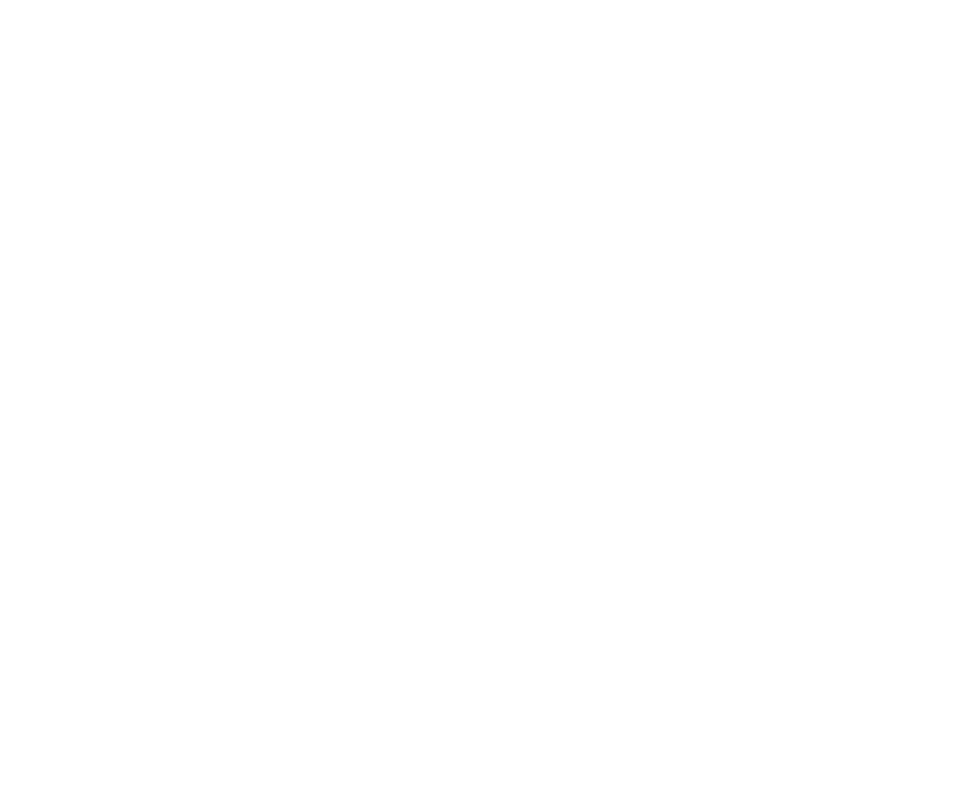
 (16 pages)
(16 pages)







Comments to this Manuals