GE 1100P User Manual
Browse online or download User Manual for CD players GE 1100P. GE 1100P User's Manual
- Page / 56
- Table of contents
- BOOKMARKS
- DVD User’s Guide 1
- Product Registration 2
- TABLE OF CONTENTS 3
- BEFORE YOU BEGIN 5
- CONNECTIONS 10
- Choosing a Connection 11
- Finishing the Connection 11
- To Connect the DVD Player 15
- To Connect the VCR 15
- To Watch DVD 15
- To Watch VCR 15
- Other Language Options 16
- PLAYING DVDS 17
- To Load and Play a DVD 18
- Chapter Scan 19
- Selecting a Title Number 20
- Selecting a Chapter Number 20
- Using the Elapsed Time 21
- Playing a Marked Part 25
- Clearing a Marker 26
- PLAYING AUDIO CDS 27
- To Load and Play an Audio CD 28
- Skipping Tracks 28
- Repeating Play 29
- Selecting a Specific Track 29
- Program Playback 30
- PLAYING VIDEO CDS 31
- To Load and Play a Video CD 32
- USING THE SETUP MENU 37
- Unlocking the Rating Level 39
- Reference 47
- REFERENCE 48
- What we will do: 52
- How you get service: 52
- Product Registration: 54
Summary of Contents
DVD User’s GuideGE1100PWe bring good things to life.
8Jacks and CablesS-Video Jack and CableThe S-Video jack provides the best picture quality for your DVDplayer. This jack is available on many TVs and i
9Choosing a ConnectionThe following pages show examples of connections commonlyused to connect the DVD player with a TV and other components.Refer to
10DVD Player + TV without A/V Input Jacks(Good Picture and Sound Quality)To Connect the DVD PlayerIf you do not have audio/video input jacks on your t
11RVIDEOAUDIOLS-VIDEOL RVIDEOAUDIO ANT INS-VIDEOTVDVDPLAYERORCABLEOR OFF-AIR SIGNALDVD Player + TV with A/V Input Jacks(Better Picture and Sound Quali
12DVD Player + TV + Dolby DigitalReceiver(Best Picture and Sound Quality)To Connect the DVD Player1. Connect the left and right A/V cables to the Dolb
13DVD Player + TV + VCRThe following is one possible connection if you want to includea VCR in your connection scheme.RVIDEOAUDIOLS-VIDEOL RVIDEOAUDIO
14Setting Up the Menu LanguagesBy default, the menu language is set to English. If you want tochange the menu language, go to the Setup menu and selec
15PLAYING DVDSA New Way of Looking At ThingsIn this section you learn how to use your DVD playerto play Digital Video Discs (DVDs for short).As a litt
16PLAYING DVDSLoading and Playing a DVDBefore you load a disc, make sure that it is compatible with theplayer. Note that the following discs CANNOT be
17PLAYING DVDSDVD Playback FeaturesSeveral options are available during DVD playback.Chapter ScanBecause the DVD is divided into Chapters, you can ski
CAUTIONSCaution: To prevent electric shock, match wide blade of plug towide slot, fully insert.Attention: Pour éviter les chocs électriques, introdu
18PLAYING DVDSWhat’s a Scene?Because DVD is a digital format, theinformation can be separated in manydifferent ways. One way that a DVDmight be separa
19PLAYING DVDS2. Use the right arrow on the remote to highlight the currentchapter number. TITLE 1 CHAPTER 5 TIME 38:20 Enter a new chapter nu
20PLAYING DVDSInitialized Settings“Initialized settings” are the settingsto which the player will default eachtime it is turned on.Any settings you ch
21PLAYING DVDS2. Use the arrows to highlight the setting you want to change,and then press SELECT.SUBTITLE1. ENGLISH2. FRENCH3. SPANISHFrench is se
22PLAYING DVDS1 2 34 5 67 8 90POWERPROGRAM INFO1 2 34 5 67 8 90MENU TITLEANGLEAUDIOSUBTITLEON•OFFREPEATSELECTREVSKIP REVSKIP FWDFWDPAUSESTOPRETURN SET
23PLAYING DVDS1 2 34 5 67 8 90POWERPROGRAM INFO1 2 34 5 67 8 90MENU TITLEANGLEAUDIOSUBTITLEON•OFFREPEATSELECTREVSKIP REVSKIP FWDFWDPAUSESTOPRETURN SET
24PLAYING DVDSMARKERSELECT TO PLAY MARKCLEAR TO ERASE1 2 3 Highlight an existing marker and press SELECT.2. Use the arrows to highlight an existing
25PLAYING AUDIO CDSJust Like Your CD PlayerYour DVD player can play Audio Compact Discs, aswell as DVDs. If you’ve used a CD player before, youwill pr
26PLAYING AUDIO CDSLoading and Playing an Audio CDBefore you load a disc, make sure that it is compatible withthe player. Note that the following disc
27PLAYING AUDIO CDS1 2 34 5 67 8 90POWERPROGRAM INFO1 2 34 5 67 8 90MENU TITLEANGLEAUDIOSUBTITLEON•OFFREPEATSELECTREVSKIP REVSKIP FWDFWDPAUSESTOPRETUR
1TABLE OF CONTENTSBefore You Begin... 3A Short Glossary of DVD Terminology...
28PLAYING AUDIO CDSProgram PlaybackProgram playback lets you set up a specific order for Audio CDplayback.1. Press the PROGRAM button (while in stop m
29PLAYING VIDEO CDSWhat’s a Video CD?The Video CD format is similar to DVD in thatVideo CDs can contain movies. The big differenceis in the amount of
30PLAYING VIDEO CDSLoading and Playing a Video CDBefore you load a disc, make sure that it is compatible withthe player. Note that the following discs
31PLAYING VIDEO CDS1 2 34 5 67 8 90POWERPROGRAM INFO1 2 34 5 67 8 90MENU TITLEANGLEAUDIOSUBTITLEON•OFFREPEATSELECTREVSKIP REVSKIP FWDFWDPAUSESTOPRETUR
32PLAYING VIDEO CDSRepeating Play• Press REPEAT once to repeat the current track.• Press REPEAT a second time to repeat all tracks.• Press REPEAT a th
33PLAYING VIDEO CDSChanging the Audio Channel OutputYou can change the channel output from the player by using theAUDIO button and the up arrow on the
34PLAYING VIDEO CDSPROGRAM PLAYBACKSELECT TRACKPRESS PLAY TO START 1 61116 51015 4 914 3 813 2 71217 3611Use the arrow buttons to highlight, and theSE
35USING THE SETUP MENUPutting You In ControlThe Setup menu lets you customize your DVDplayer by allowing you to set up a rating level,select various l
36USING THE SETUP MENU1 2 34 5 67 8 90POWERPROGRAM INFO1 2 34 5 67 8 90MENU TITLEANGLEAUDIOSUBTITLEON•OFFREPEATSELECTREVSKIP REVSKIP FWDFWDPAUSESTOPRE
37USING THE SETUP MENU4. To keep the rating level you set from being changed, you can“lock” the level by entering a four-digit password using thedigit
2TABLE OF CONTENTSPlaying Audio CDs ... 25Loading and Playing an Audio CD ...
38USING THE SETUP MENU2. Use the arrows on the remote to highlight “AUDIO” and thenpress SELECT.AUDIO LANGUAGE PREFERENCE ENGLISH FRENCH SPANISH
39USING THE SETUP MENU1SETUP23456RATING LEVEL 1AUDIO ENGLISHSUBTITLE ENGLISHTV SCREEN 4 : 3OSD DiSPLAY ONMENU LANGUAGE ENGLISHPRESS RETURN TO
40USING THE SETUP MENUSelecting the TV Screen SettingDepending on the type of television you have, you may want toadjust the screen setting (aspect ra
41USING THE SETUP MENUA Little More about Your Options4 : 3(Letterbox)Select this for conventional size televisions. The aspect ratio isselected accor
42USING THE SETUP MENU1 2 34 5 67 8 90POWERPROGRAM INFO1 2 34 5 67 8 90MENU TITLEANGLEAUDIOSUBTITLEON•OFFREPEATSELECTREVSKIP REVSKIP FWDFWDPAUSESTOPRE
43USING THE SETUP MENU2. Use the arrows on the remote to highlight “MENULANGUAGE” and then press SELECT.MENU LANGUAGE PREFERENCE FOR PLAYER ENGLISH
44USING THE SETUP MENULanguage CodeAbkhazian 6566Afar 6565Afrikaans 6570Albanian 8381Ameharic 6577Arabic 6582Armenian 7289Assamese 6583Aymara 6588Azer
45REFERENCEReferenceAbout the DVD PlayerThis section includes extra information about the DVDplayer, including a description of the front panel andfro
46REFERENCE12546 7 8 910 11REFERENCEFront Panel Controls1. ON•OFF button.2. Disc tray Press OPEN/CLOSE to open and close the disc tray.3. SKIP REV Al
47REFERENCEFront Panel Display1. Displayed when the Video CD is played using the menu (for example, with playback control).2. Indicates the play modes
3BEFORE YOU BEGINThere’s Always a CatchBecause DVD is a new technology, we recommendthat you take some time right now to read throughthis manual and f
48REFERENCEDVD Problem SolutionSubtitle and/or audio If the subtitle and/or audio language does not exist on the disc, thelanguage is not the one init
49REFERENCESelf-Diagnostic Message Problem/SolutionU 1 1 The disc is dirty. Wipe the disc with a soft cloth.H - - When you see a code that begins with
50REFERENCEWhat your warranty covers:• Any defect in materials or workmanship.For how long after your purchase:• 90 days - Unit exchange, which includ
51REFERENCE4. If the repairs are covered by your warranty, you will not be billed.If you are not located near an exchange point:1. Provide your Discov
52REFERENCEWhat your warranty does not cover:• Acts of God, such as but not limited to lightning damage.• Adjustment of customer controls.• Damage fro
53REFERENCEAAC power cord 14connecting 14Angles 4Audio channel output, changing 28Audio language, changing 22Audio/Aideo jacks 8BBack panel 47C
10330 North Meridian StreetIndianapolis, IN 46290©1997 Thomson Consumer Electronics, Inc.Trademark(s)® RegisteredMarca(s) Registrada(s)Printed in Japa
BEFORE YOU BEGIN41 2 34 5 67 8 90POWERPROGRAM INFO1 2 34 5 67 8 90MENU TITLEANGLEAUDIOSUBTITLEON•OFFREPEATSELECTREVSKIP REVSKIP FWDFWDPAUSESTOPRETURN
5BEFORE YOU BEGININFO Displays information about the disc, such as theavailable titles, and lets you choose which title you want toview.MARKER Allows
BEFORE YOU BEGIN6Installing Batteries in the Remote1. Open the battery door on the back of the remote.2. Insert fresh batteries. Make sure that the po
7A Few Things You should KnowBefore you connect your DVD player, there are a fewthings that you need to know.Protect Your Components from Power Surges

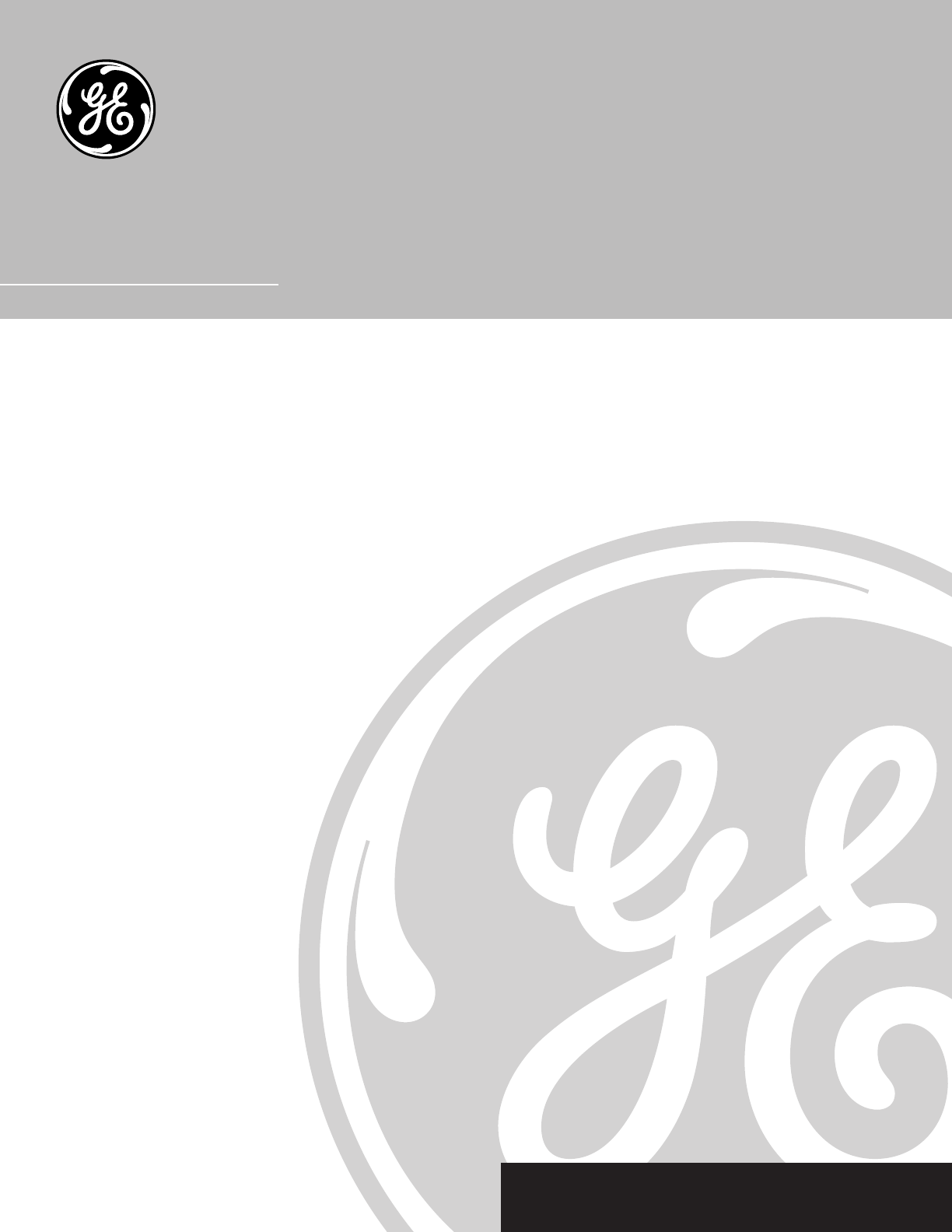
 (13 pages)
(13 pages)







Comments to this Manuals