Ge RCA High Definition Television User Manual
Browse online or download User Manual for Camcorders Ge RCA High Definition Television. GE RCA High Definition Television User Manual
- Page / 64
- Table of contents
- TROUBLESHOOTING
- BOOKMARKS



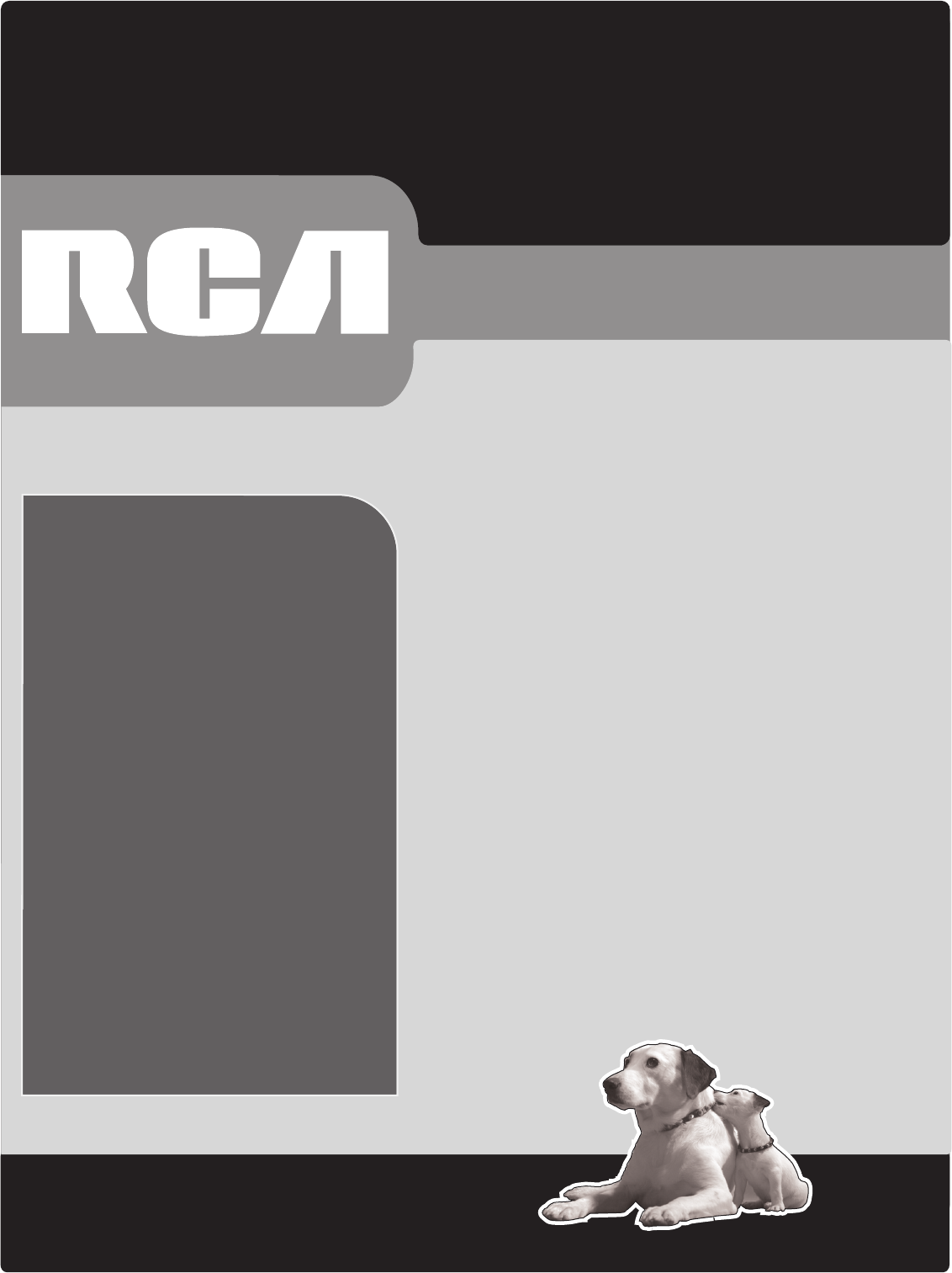
- HDTV User’s Guide 1
- WARNINGW 2
- Important Information 2
- IMPORTANT SAFETY INSTRUCTIONS 3
- The best of both worlds 4
- What makes HDTV better 4
- Introduction 5
- 16:9 Aspect Ratio 5
- Table of Contents 7
- Connections & Set up 9
- Chapter 1 10
- Satellite 11
- Connections & Setup 14
- Go to page 18 15
- Satellite Receiver + 17
- Using the Remote Control 23
- Indicator 24
- Chapter 2 25
- Other Components 26
- Using Direct 27
- Using the INPUT Button 28
- Using the TV's Features 31
- Chapter 3 32
- 15-1 NBC-HD 33
- Using the TV’s Features 35
- Parental 36
- Controls and V-Chip 36
- V-Chip TV Rating 37
- Chapter 4 43
- Using the TV’s Menu System 44
- Sound Menu 44
- Picture Menu 46
- Autoformat feature off 46
- The Channel Guide for 48
- The Channel Guide for the 48
- Parental Control Menu 49
- Preferences 50
- Dig. CC Style 52
- Other Information 55
- Troubleshooting 56
- 62
- B PR jacks B PR 63
- TTE Technology, Inc 64
Summary of Contents
rca.comFind Inside:• Introduction ...page 2• Connections ...page 7• Remote ...page 21• Features ...pag
Connections & Setup8 Chapter 1Audio/Video cablesComponent Video (Y•Pb•Pr) cablesS-Video cableCoaxial cableDVI-HDTV CableThings to Consider Before
Connections & SetupChapter 1 9VCR Components Cables Connection Go to... Components Cables Connection Go to... Components Cables Con
Connections & Setup10Chapter 1Explanation of JacksThis section describes the jacks you can use for connections. There are several ways to connect
Connections & SetupChapter 1 11COMPONENT INPUTLets you connect a component video source, such as a DVD player.• CMP1 Y PB PR PR P (Component Vide
Connections & Setup12Chapter 1PRDVI-HDTVVID1VID2CMP1COMPOSITE INPUTSCOMPONENTINPUTV L RL RFIXED AUDIOAUDIOSUBWOOFERAUDIO/VIDEO OUTPUTS-VIDEOVRRYLR
Connections & SetupChapter 1 13TV + DVD + VCR1. Connect your DVD Player to your TV.A. Connect the audio (white and red) cables to the CMP1 L and
Connections & Setup14Chapter 1
Connections & SetupChapter 1 15TV + Satellite Receiver + VCR1. Connect your VCR to your TV.A. Connect a coaxial cable to the VCR’s antenna outpu
Connections & Setup16Chapter 1
Connections & SetupChapter 1 17PHONES Allows you to connect headphones to listen to the sound coming from the TV. To adjust volume control of th
CAUTIONRISK OF ELECTRIC SHOCK DO NOT OPENThis symbol indicates "dangerous voltage" inside the product that presents a risk of electric shock
Connections & Setup18Chapter 1Plug in the TVPlug the fl at end of the cable into the power jack on the back of the TV. Then plug the other end of t
Connections & SetupChapter 1 19
Connections & Setup20Chapter 1Changing Lists and LabelsThe List & Labels part of the setup lets you edit your channel list and choose or creat
Graphics contained within this publication are for representation only. 21Chapter 2Changing Entertainment. Again.Changing Entertainment. Agai
22Chapter 2Using the Remote ControlThe Buttons on the Remote Control(0-9) Number Buttons Enter channel numbers and time settings directly through the
Chapter 2 23Using the Remote ControlINFO Brings up channel banner; press again to clear the screen.INPUT Press to toggle through the available inpu
24Chapter 2Using the Remote ControlProgramming the Re mote to Operate Other ComponentsThe universal remote can be programmed to operate most brands of
Chapter 2 25Using the Remote Control At this point the remote is searching for the correct code to program. If, after 5 seconds, the component you w
26Chapter 2Using the Remote ControlHow to Use the Remote After You’ve Programmed ItBecause this universal remote can control several different compone
Chapter 2 27Remote CodesVCR CodesVCR CodesProgrammable for the AUX•HD button.Admiral ...
1Important InformationIMPORTANT SAFETY INSTRUCTIONS1. Read these instructions.2. Keep these instructions.3. Heed all warnings.4. Follow all in
This page left blank intentionally.
Graphics contained within this publication are for representation only. 29Chapter 3Changing Entertainment. Again.Changing Entertainment. Agai
Using the TV’s Features30Chapter 3Channel BannerThere are several indicators that might appear when you press the TV or INFO button on the remote. Wha
Using the TV’s FeaturesChapter 3 31Digital and Analog TunersYour TV has two tuners: one for regular, analog TV channels and one for digital channels.
Using the TV’s Features32Chapter 34. Choose which component button you would like to set:Set VCR Channel Lets you set up the channel the TV tunes to
Using the TV’s FeaturesChapter 3 335. Press the right arrow button to select the choice that matches the way you have the component connected to thi
Using the TV’s Features34Chapter 3Parental Controls and V-ChipThe choices in the US V-CHIP and US V-CHIP and US V-CHIPCanada V-CHIP menus involve soft
Using the TV’s FeaturesChapter 3 35Age-Based RatingUSA Description and Content Themes for Age-Based RatingsTV-MAMature Audience Only. Specifi cally de
Using the TV’s Features36Chapter 3Blocking Age-Based RatingsYou can automatically block all program ratings above a specifi ed age-based rating level.
Using the TV’s FeaturesChapter 3 37Viewing Specifi c Content ThemesIf you block specifi c content themes, you have the option of going back and changin
2 IntroductionThank you for choosing RCACongratulations on purchasing this RCA High Defi nition Television (HDTV). Your purchase decision represents an
Using the TV’s Features38Chapter 3RatingCanadian French V-Chip Rating System18 ans +Adults. Programming is for adults only. This program contains sust
Using the TV’s FeaturesChapter 3 39V-Chip Movie Rating LimitSet movie rating limits by blocking movies rated above a specifi ed level. To access the M
Using the TV’s Features40Chapter 3Lock/Unlock Parental Controls Selecting this option lets you lock and unlock parental controls settings using a pas
Graphics contained within this publication are for representation only. 41Chapter 4Changing Entertainment. Again.Changing Entertainment. Agai
42Chapter 4Using the TV’s Menu SystemSound MenuThe Sound menu lets you adjust audio output. To access the Sound menu, press MENU on the remote, and th
Chapter 4 43Using the TV’s Menu SystemCurrent Dig.Ch. Audio Lang. (available for the digital tuner only)Press the right arrow to choose from the audi
44Chapter 4Using the TV’s Menu SystemPicture MenuThe Picture menu contains menus and controls to confi gure the following video settings: Advanced pict
Chapter 4 45Using the TV’s Menu SystemPicture preset Displays a choice list that lets you select one of the preset Picture preset Displays a choice
46Chapter 4Using the TV’s Menu SystemChannel Guide MenuThe Channel Guide lets you view the entire list of channel numbers and labels for the tuner you
Chapter 4 47Using the TV’s Menu SystemGo back Sleep timerTimeWake up timerWake up timeWake up durationChannel numberDaily 00:1512:34 pm 06:00 am 01
3IntroductionResolution (it’s math...that works for you)The crisp, lifelike picture that people rave about when experiencing true HDTV is due to the r
48Chapter 4Using the TV’s Menu SystemSetup MenuThe Setup menu lets you confi gure the TV to fi t its surroundings and your preferences. To access the Se
Chapter 4 49Using the TV’s Menu SystemClosed Caption Many programs are encoded with closed-captioning Closed Caption Many programs are encoded with
50Chapter 4Using the TV’s Menu SystemDigital CC Preset Lets you choose the way the digital closed captioning Digital CC Preset Lets you choose the w
Chapter 4 51Using the TV’s Menu SystemAutotuning Displays a choice list that lets you set up the TV to automatically Autotuning Displays a choice l
This page left blank intentionally.
Graphics contained within this publication are for representation only. 53Chapter 5Changing Entertainment. Again.Changing Entertainment. Agai
Other Information54Chapter 5TroubleshootingMost problems you encounter with your TV can be corrected by consulting the following troubleshooting list.
Other InformationChapter 5 55Chapter 5 55Chapter 5Continues on next page...Sound okay, picture poor • Check antenna connections. Make sure all of t
Other Information56Chapter 5The The Remote Control Doesn’t WorkRemote Control Doesn’t Work• Something might be between the remote and the remote sens
Other InformationChapter 5 57Chapter 5 57Chapter 5Care and CleaningCAUTION: Turn OFF your TV before cleaning.You can clean the TV as required, using
4 IntroductionDigital Signal and SoundThe analog television broadcast system that has been used in the United States for the past 50 years transmits s
Other Information58Chapter 5RCA High-Defi nition Television (HDTV)Limited WarrantyWhat your warranty covers:• Defects in materials or workmanship.For
Other InformationChapter 5 59Chapter 5 59Chapter 5Limitation of Warranty:• THE WARRANTY STATED ABOVE IS THE ONLY WARRANTY APPLICABLE TO THIS PRODUC
Other Information60Chapter 5Remote Control This is Remote Control This is Remote Controlthe remote control that came packed with your TV. Replacement
Chapter 5 61IndexAA/V receiver 16Accessories 60Age-based ratings 36Amplifi er 42Analog closed captions 49, 50Analog TV 2, 10, 30, 31, 46, 48ANT
TTE Technology, Inc.10330 North Meridian StreetIndianapolis, IN 46290©2005 TTE Technology, Inc.RCA and associated marks are trademarks of THOMSON S.A.
5Table of ContentsImportant Safety Instructions ...1Introductio
Table of Contents6Chapter 3: Using the TV's Features .....29Channel Banner ...
Graphics contained within this publication are for representation only. 7Chapter 1Changing Entertainment. Again.Changing Entertainment. Again

 (92 pages)
(92 pages)







Comments to this Manuals