Ge CG709 User Manual
Browse online or download User Manual for Camcorders Ge CG709. GE CG709 User Manual
- Page / 80
- Table of contents
- BOOKMARKS
- Camcorder User’s Guide 1
- Important Safety Information 2
- Table of Contents 3
- Assistance 3
- STOP/EJECT 9
- First-Time Operation 10
- Attach the Adapter/Charger 12
- Charging the Battery 13
- Insert Charged Battery 14
- Remove Battery 14
- Powering the Camcorder 15
- Battery Safety Precautions 16
- Battery Care and Storage 16
- Camcorder Recording Tips 17
- Erase Protection – Safety Tab 18
- Recording Speed and Times 18
- Cassette Care and Storage 19
- Tilt Adjustment 20
- Viewfinder Controls 20
- Eyepiece Focus Control 20
- Viewfinder Displays 21
- Install Clock Battery 24
- Date and Time Display 25
- CAMERA AUTO Feature 26
- Microphone 26
- Record Review 26
- Flying Erase Head 26
- Camera Edit 27
- Tape Positioning 27
- Electronic Indexing 27
- Focusing Your Camcorder 28
- Manual Focus 29
- Automatic White Balance 29
- Manual White Balance 29
- Using Variable Shutter Speeds 30
- Fading In and Out of Scenes 31
- Power Zooming 31
- Tape Counter 32
- Elapsed-Time Counter 33
- Time-Remaining Display 33
- SELF-30S 34
- INTERVAL MAN 35
- INTERVAL 0:60 35
- Creating a Title 36
- Audio Dubbing 38
- Video Dubbing 39
- Recording from a TV (or VCR) 40
- Installation 41
- TITLE SELECT EDIT ADV 42
- Tracking 43
- Stop-Action Pause 43
- Visual Search 43
- Playback Operation 47
- Normal TV Viewing 47
- Attaching the Shoulder Strap 48
- Optional Accessories 49
- Accessory Order Form 53
- 1 – 800 – 338 – 0376 55
- Care and Maintenance 56
- Trouble Checks 57
- Specifications 60
- 800-283-6503 61
- Limited Warranty 62
- U.S. Consumers: 68
- Canadian Consumers: 68
Summary of Contents
Camcorder User’s GuideCG709We bring good things to life. ..
8First-Time Operation 11.Review camcorder’s operating controls. POWER PAUSE REW PLAY F.FWD AUD • DUB • VID RECORDSTILLPOWERPAUSEREWPLAYF.FWDTITLE SEL
9First-Time Operation VIDEO AUDIOVIDEO AUDIORF DCDC IN 12VBATTEJECTSTOP/EJECTAUDIO and VIDEO OUT Jacks (Also RF DC OUT Jack)AUDIO and V
10Powering the CamcorderUsing the Adapter/Charger The DC cable attaches the adapter/charger to the camcorder and lets you power yourcamcorder directly
11POWER CHARGEPowering the Camcorder Charging the Battery1. Plug the adapter/charger into thenearest AC outlet (100-240V,50/60Hz). The POWER indicato
12POWERPAUSEREWPLAYF.FWDTITLE SELECTRECORDSTOP/EJECTBATTEJECTREVIEWCAMERA VCRAUTO MANCOUNTERDISPLAY RESETSELECT SETCLOCKDATE/TIMESHUTTERP
13Powering the Camcorder The battery level indicator ( ) in the viewfinder shows you howmuch battery power is left. This indicator will not be record
14Powering the Camcorder Battery Safety PrecautionsBatteries that are being recharged thathave not been used for an extendedperiod may continue to cha
15Camcorder Recording TipsMake a video recording of your homeand contents to store in a safe place incase of fire or theft.Practice recording under di
16Video CassettesTo record again, coverthe hole with vinyl tape.CASSETTE RECORDING TIMET-60 60 Min.T-120 2 Hrs.T-160 2 Hrs., 40 Min.T-1803 Hrs.Safety
17Video Cassettes 1. Attach a power source (either acharged battery or adapter/charger).2. Press STOP/EJECT to open thecassette door.3. Insert or remo
iImportant Safety InformationBe sure to read all the safety information before you begin to use this product.CautionsCAUTION: To prevent electric sho
POWERPAUSEREWPLAYF.FWDTITLE SELECTRECORDSTOP/EJECTBATTEJECTREVIEWCAMERA VCRAUTO MANCOUNTERDISPLAY RESETSELECT SETCLOCKDATE/TIMESHUTTERPUS
POWERPAUSEREWPLAYF.FWDTITLE SELECTRECORDSTOP/EJECTBATTEJECTREVIEWCAMERA VCRAUTO MANCOUNTERDISPLAY RESETSELECT SETCLOCKDATE/TIMESHUTTERPUS
20Viewfinder Displays Shutter Speed Indicators• The higher shutter speed (1/100,1/250, 1/1000, 1/2000, or 1/4000)selected with SHUTTER appears.No disp
POWERPAUSEREWPLAYF.FWDTITLE SELECTRECORDSTOP/EJECTBATTEJECTREVIEWCAMERA VCRAUTO MANCOUNTERDISPLAY RESETSELECT SETCLOCKDATE/TIMESHUTTERPUS
VIDEO AUDIOVIDEO AUDIORF DCDC IN 12VBATTEJECTSTOP/EJECTDate and Time Display22Recording the Time and Date (or Date) on Your TapeInstall
POWERPAUSEREWPLAYF.FWDTITLE SELECTRECORDSTOP/EJECTBATTEJECTREVIEWCAMERA VCRAUTO MANCOUNTERDISPLAY RESETSELECT SETCLOCKDATE/TIMESHUTTERPUS
POWER PAUSE REW PLAY F.FWD AUD • DUB • VID RECORDSTILLPOWERPAUSEREWPLAYF.FWDTITLE SELECTRECORDSTOP/EJECTBATTEJECTREVIEWCAMERA VCRAUTO MANCOUNTERDI
Camcorder Features 25Camera EditEdit as you record by positioning the tapewith F.FWD, REW, or PLAY while thecamcorder is in record pause.The CAMERA/VC
Focusing Your Camcorder26Auto FocusThe camcorder will focus automaticallywhen the CAMERA/VCR switch is inCAMERA AUTO or the FOCUSAUTO/MAN switch is in
• Display when recording outdoorson a bright day.• Display no white balance indicator tohave the camcorder control whitebalance automatically.Focusing
1Table of ContentsAssistanceSafety Precautions...iProduct Registration...iTable of Contents...
To Select Higher Shutter Speeds 1.Place the CAMERA/VCR switch inCAMERA MAN (manual). 2.Repeatedly press SHUTTER to select ashutter speed of 1/100, 1/2
POWERPAUSEREWPLAYF.FWDTITLE SELECTRECORDSTOP/EJECTBATTEJECTREVIEWCAMERA VCRAUTO MANCOUNTERDISPLAY RESETSELECT SETCLOCKDATE/TIMESHUTTERPUS
POWERPAUSEREWPLAYF.FWDTITLE SELECTRECORDSTOP/EJECTBATTEJECTREVIEWCAMERA VCRAUTO MANCOUNTERDISPLAY RESETSELECT SETCLOCKDATE/TIMESHUTTERPUS
Counters and Time-Remaining Display 31Elapsed-Time CounterThe time counter shows actual timeelapsed while recording. TheCAMERA/VCR switch must be inC
1. Turn on camcorder and placeCAMERA/VCR switch in CAMERA.2. A. Slide SELF TIMER/TIME LAPSEonce. The SELF-30S display willappear in the viewfinder.
SELF TIMER/TIME LAPSE Button 33Adjustable Time-Lapse RecordingThis feature lets you compress slow-moving action, such as nature studies, into clean, s
Titler34Creating a Title1. Attach a power source, turn on thecamcorder, and place the CAMERA/VCR switch in CAMERA. 2. Press TITLE to display the title
Titler 35Correcting Errors During ProgrammingRecording Titles on a Tape in the CamcorderChart of Characters in Titler’s RegisterA B C D E F G H
Audio Dubbing36The audio dubbing feature lets you record new sound (audio) on a previously recordedtape without erasing the original picture (video).
Video Dubbing37To Video Dub1. Connect the external video source tothe VIDEO IN jack on the camcorder. If you want to monitor the dubbing ona TV, atta
2Recording Features•Viewfinder...18•Viewfinder Displays ...19-21Date and Time Display• Record
Recording from a TV (or VCR)38To record on the camcorder from a TV (or VCR) with AUDIO and VIDEO OUT jacks,you will need the audio/video cable that ca
Recording from a TV (or VCR) 39Operation and How to Copy Tapes1. A. Camcorder connected directly toTV with AUDIO/VIDEO OUTjacks. Turn on TV and tune
POWER PAUSE REW PLAY F.FWD AUD • DUB • VID RECORDSTILLPOWERPAUSEREWPLAYF.FWDTITLE SELECTRECORDSTOP/EJECTBATTEJECTREVIEWCAMERA VCRAUTO MANCOUNTERDI
Viewfinder Playback and Playback Features41TrackingDuring playback, the CLOCK SELECTand SET buttons are also the trackingbuttons. Tracking is used wh
Playback on a TV (or VCR) with AUDIO and VIDEO IN Jacks42To connect your camcorder to a TV monitor (or VCR) with AUDIO IN and VIDEO INjacks, you will
Attach the audio/video cable’s whiteplug to the AUDIO IN jack on theTV (or VCR).Note: If your TV (or VCR) has stereoleft and right AUDIO IN jacks, at
44To connect your camcorder to a TV without audio/video input jacks, followthe steps below. You will need an optional 1CVA488 RF output adapter.Optio
Playback on a TV (or VCR) (continued)45Playback Operation1. Choose 3CH/4CH using the switch onthe RF output adapter. 2. Turn on the TV and tune it to
Attaching the Shoulder Strap461. Unhook one end of the strap from thebuckle leaving the tension band inplace.2. Thread the end of the strap throughone
47We invite you to take a look at some great ideas for sparkingcreativity and adding to the fun of using your GE camcorder. Theseaccessories are desi
3First-Time Operation POWERPAUSEREWPLAYF.FWDTITLE SELECTRECORDSTOP/EJECTBATTEJECTREVIEWCAMERA VCRAUTO MANCOUNTERDISPLAY RESETSELECT SETCL
48VDC88 Color Enhancement LightVCC1000 Video Color Control CenterOptional Accessories The VCC1000 is two accessories in one.It allows you to adjust co
491CVA488 RF Output AdapterThis adapter is used to connect yourcamcorder to a standard TV (one withoutaudio/video input jacks) for playback.If your an
50Optional Accessories AC088 Super Lightweight TripodMounting the camcorder on a tripod, such as AC088, will keep the camcordersteady and produce exce
51Accessory Order FormDetach Here✂Order Form for Camcorder Model CG709Description Part No. Price Qty. TotalSuper Lightweight Tripod AC088
52Accessory Order Form ®rrsTMCharge your order on your VISAor MasterCard byfilling in belowUSE YOUR CREDIT CARDIMPORTANT: Copy complete account number
53Accessory Order Form To order accessories, contact your local Dealer.If a dealer is not nearby, you can also follow the directions below to order by
54Avoid operating your camcorderimmediately after moving it from a coldlocation to a warm location. Give thecamcorder l-l/2 to 2 hours to reach astab
55Trouble ChecksTroubles sometimes are caused by simple “faults” that you can easily correct withoutthe help of a service technician by first checking
56Trouble ChecksViewfinder Displays areout of FocusPoor Picture QualityDuring RecordingPoor Auto-FocusOperationPoor Picture QualityDuring PlaybackPict
57Trouble Checks Recorded Audio LowPlay, Rewind or FastForward Does Not WorkHigher Shutter Speed orWhite Balance IndicatorWill Not Appear inViewfinder
4First-Time Operation Since the battery must be chargedbefore it can be used the first time,attach the adapter/charger to thecamcorder.• Attach one en
Specifications58GeneralPower requirement: 12VDCPower consumption: 10.5 watts (normal)Weight: 5.28 lbs. (2.4 kg)Dimensions: 3.8"(W) x 8.3"(H
59Customer Assistance and ServiceYou can reach Thomson at the following number:800-283-6503(Toll free inside U.S.A.)Our toll-free Camcorder numberoper
60Limited WarrantyWhat your warranty covers:• Any defect in materials orworkmanship.For how long after your purchase:• 90 days for labor charges.• One
61Make sure you insure your shipmentin case of damage or loss.Include with the shipment:• A copy of your dated bill of sale toverify your unit’s warr
62– A –A.DUB Indicator . . . . . . . . . . . . . .36-37Accessories, Included . . . . . . . . . . . . . .3Accessories, Optional . . . . . . . . . .4
63– E –EDIT ADV. Button . . . . . . . . . . .8,34-35Elapsed Time Counter . . . . . . . . . . . . .31Electronic Indexing . . . . . . . . . . . . . . .
Index64Playback Speed . . . . . . . . . . . . . . . . . .16Playback, Viewfinder . . . . . . . . . . . . .40Plug Adapter . . . . . . . . . . . . . .
65– U –Unpacking the Camcorder . . . . . . . . . .3– V –V.DUB Indicator . . . . . . . . . . . . . . . . .37Variable Shutter Speeds . . . . . . . .
©1995 Thomson Consumer Electronics, Inc.Trademark(s)®RegisteredMarca(s) Registrada(s)Printed in KoreaPart Number 95-CG709-1Code Number: 64709-1633-00
55Trouble ChecksTroubles sometimes are caused by simple “faults” that you can easily correct withoutthe help of a service technician by first checking
5VIDEO AUDIOVIDEO AUDIORF DCDC IN 12VBATTEJECTSTOP/EJECTFirst-Time Operation 3. Adjust the handstrap.Open the strap, adjust to fit your
56Trouble ChecksViewfinder Displays areout of FocusPoor Picture QualityDuring RecordingPoor Auto-FocusOperationPoor Picture QualityDuring PlaybackPict
57Trouble Checks Recorded Audio LowPlay, Rewind or FastForward Does Not WorkHigher Shutter Speed orWhite Balance IndicatorWill Not Appear inViewfinder
Specifications58GeneralPower requirement: 12VDCPower consumption: 10.5 watts (normal)Weight: 5.28 lbs. (2.4 kg)Dimensions: 3.8"(W) x 8.3"(H
59Customer Assistance and ServiceYou can reach Thomson at the following number:800-283-6503(Toll free inside U.S.A.)Our toll-free Camcorder numberoper
60Limited WarrantyWhat your warranty covers:• Any defect in materials orworkmanship.For how long after your purchase:• 90 days for labor charges.• One
61Make sure you insure your shipmentin case of damage or loss.Include with the shipment:• A copy of your dated bill of sale toverify your unit’s warr
62– A –A.DUB Indicator . . . . . . . . . . . . . .36-37Accessories, Included . . . . . . . . . . . . . .3Accessories, Optional . . . . . . . . . .4
63– E –EDIT ADV. Button . . . . . . . . . . .8,34-35Elapsed Time Counter . . . . . . . . . . . . .31Electronic Indexing . . . . . . . . . . . . . . .
Index64Playback Speed . . . . . . . . . . . . . . . . . .16Playback, Viewfinder . . . . . . . . . . . . .40Plug Adapter . . . . . . . . . . . . . .
65– U –Unpacking the Camcorder . . . . . . . . . .3– V –V.DUB Indicator . . . . . . . . . . . . . . . . .37Variable Shutter Speeds . . . . . . . .
6First-Time Operation automatically shut off to preventexcessive tape wear. To turn thecamcorder on again, slide the POWERswitch.CAUTION: Avoid oper
©1995 Thomson Consumer Electronics, Inc.Trademark(s)®RegisteredMarca(s) Registrada(s)Printed in KoreaPart Number 95-CG709-1Code Number: 64709-1633-00
7First-Time Operation 8. Rotate the viewfinder intooperating position and adjustthe eyepiece focus control.If the image in the viewfinder isblurry, ad

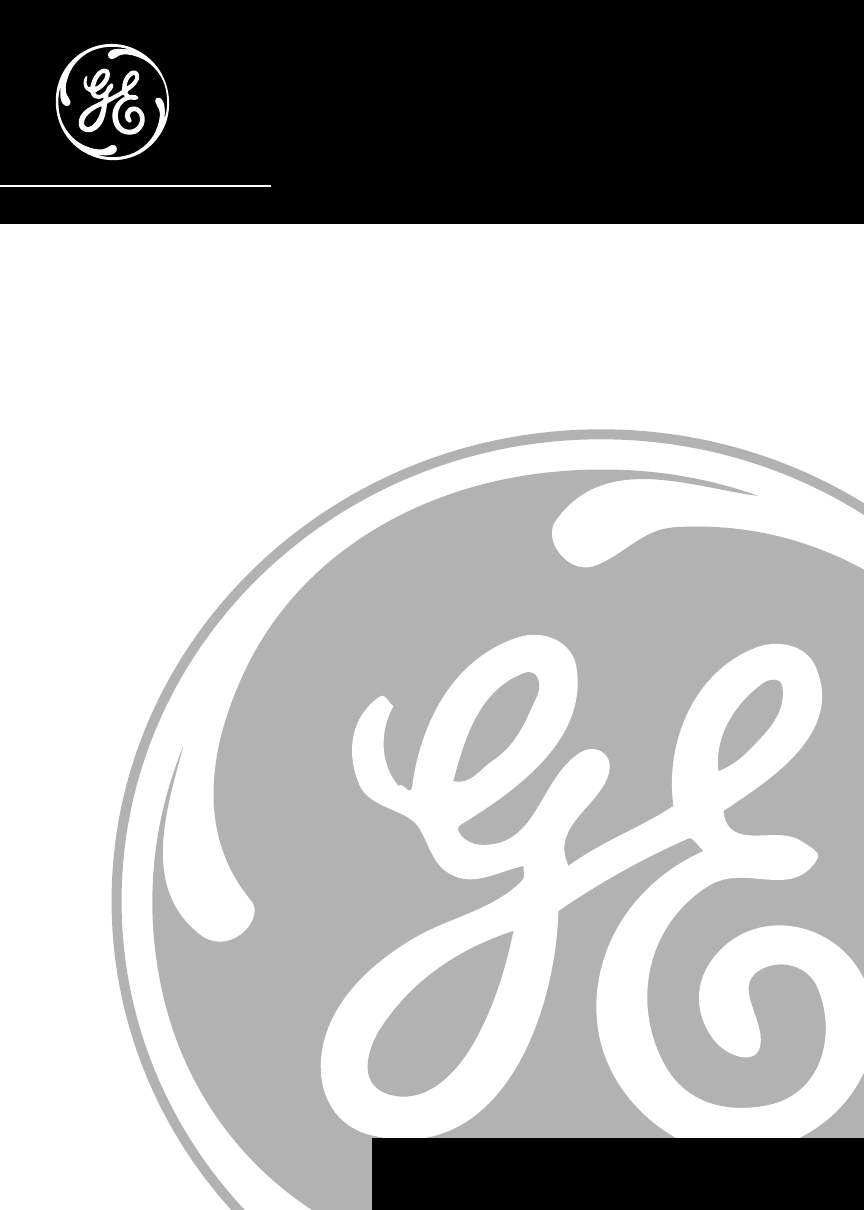
 (36 pages)
(36 pages) (92 pages)
(92 pages)







Comments to this Manuals